
How To Apply For The PMI-ACP® Exam
A Step-By-Step Guide With Screen Shots
Getting your Agile Certified Practitioner (PMI-ACP®) Certification from the Project Management Institute (PMI®) is no small feat. In order to test for the PMI-ACP® certification, PMI® requires you to first apply on their website. While PMI® discounts the exam for members, this article does not make any distinction between those that are members, and those that are not.
Let’s start by navigating to the PMI® website. Open any web browser and navigate to www.pmi.org to get started. From here, we’ll walk through the process of registering an account and applying to take the test using a series of screenshots.

Step 1. Click on the Certifications tab and when the sub-menu appears, select PMI Agile Certified Practitioner (PMI-ACP®) from the available certification types.

Step 2. Select the "Apply Now" Button

Step 3. This will take you to the login screen. You can put in your login credentials for PMI or if you do not have an account with them select "Create Your Free Account" here or If you are already a PMI® member (or registered previously).

For existing accounts skip to Step 7:
Step 4. Enter your personal information into the fields. Here you’ll enter your first and last name (this must match your issued ID so that you can verify yourself with the testing center) and your email address. You can choose to opt in to email correspondence and then enter your country of residence.

Step 5. A verification code will be sent to your email address that must be put into the PMI Website.
Step 6. Login to your personal email account to retrieve the PMI email. The email should be from "donotreply@pmi.org" and be titled "PMI Security Code". Enter it into the website as shown below and hit continue.
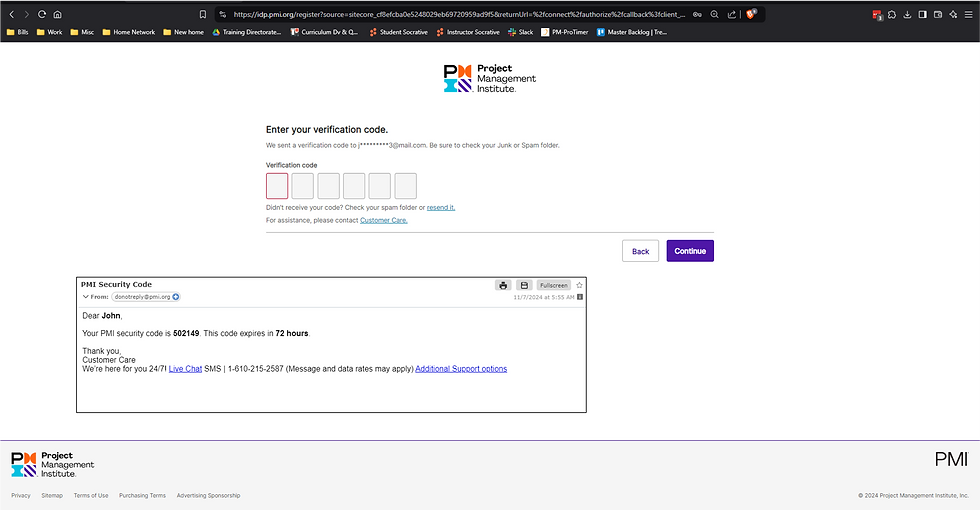
Step 7. You are now in the PMI-ACP Application. Input your Academic Education and select "Continue." Note: If you have GAC Degree, PMI will credit 12 months of your required experience. You can go here to see if your degree is included: https://www.pmi.org/global-accreditation-center/directory#sort=%40gaccourseuniversitytitle%20ascending

Step 8. If you have an Agile certification already from a third party, select "Yes" and upload a copy of the certification. Otherwise select No and Continue.


Step 9. Enter in your Agile Professional Experience. select the "+ Agile Experience" button, and complete the form. Start with your longest experience first to your shortest. When done select "Save Experience" Continue adding until you have met all experience requirements. Then select "Continue"


Step 10. Select your form of Agile Professional Training. For PM-Prolearn Select Third-party courses or Authorized Training Partner Prep Course. Then Select "+ Add Experience"


Step 11. Populate the "Provider Name" for PM-Prolearn enter PM-ProLearn., Course Title "PMI-ACP Prep Course", Your course start and end dates, and the qualifying hours. Note: 28 Hours is needed, 21-hours if added before 30 March 2025., Enter course URL: (For PM-ProLearn, the URL is: https://www.pm-prolearn.com/certifications/agile-certified-practitioner-pmi-acp), Upload your training certificate. For PM-Prolearn, your training certificate is located here: https://pm-prolearn.matrixlms.com/profile_awards/index. Once complete select "Save Training" then "Continue"


Step 16. You are on "Review Application Details." Ensure that all your information is correct and select continue.

Step 17. The exam details page verifies all of your PMI profile information, and allows you to enter in the name you would like on the certificate if you pass the examination. You can also request Exam Accommodations. Please read the "View Exam Accommodation Guidelines for information." You will need to select save for each area to complete this form. Once you are done select "Continue."

Step 18. Review the application agreement and select Agree & Submit.

Congratulations! Your application for the ACP has officially been submitted!
